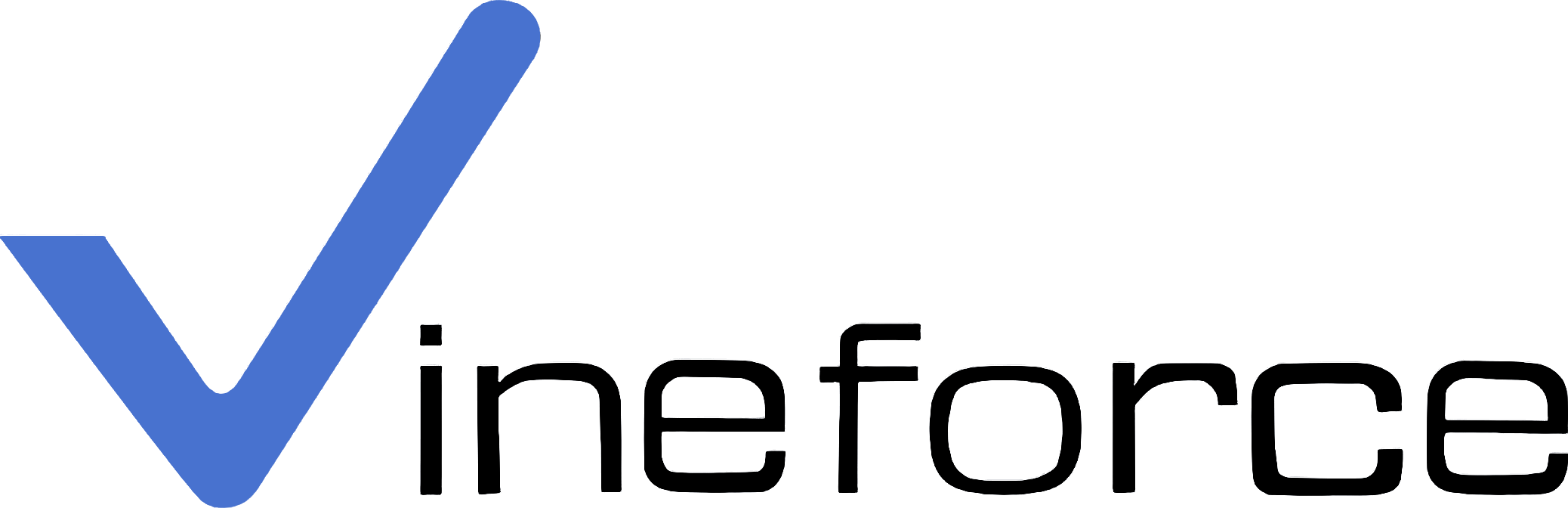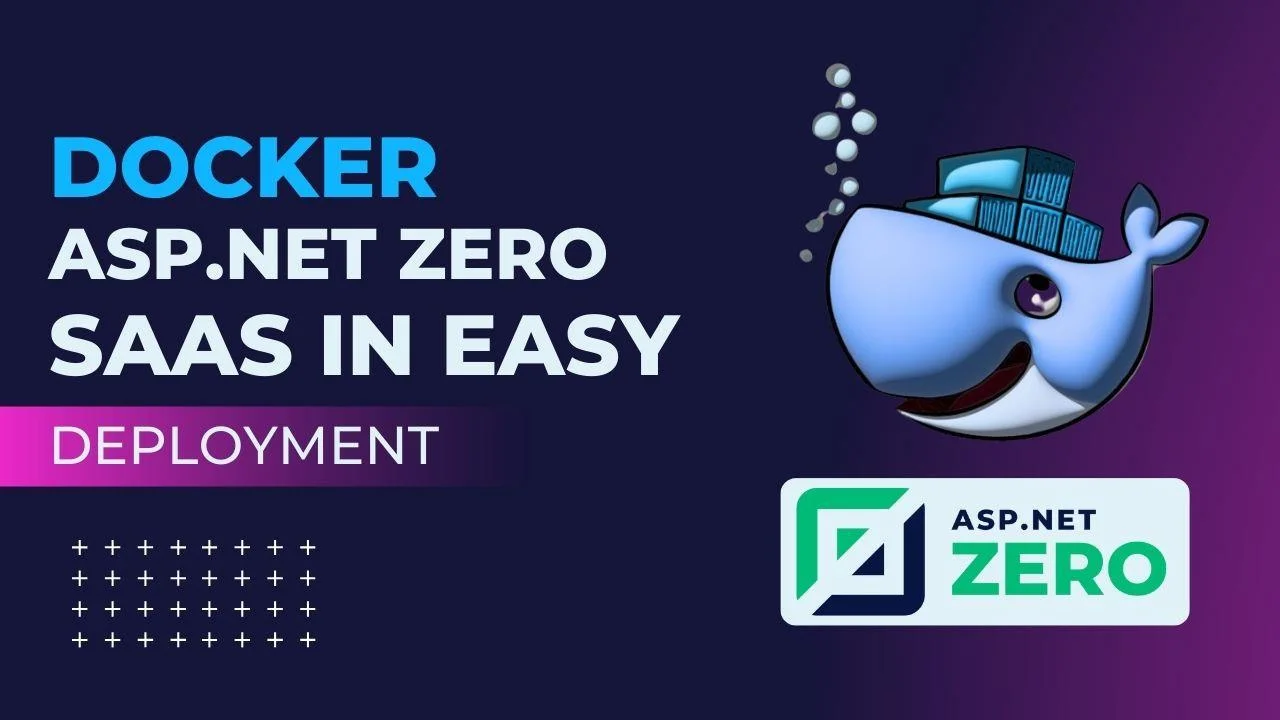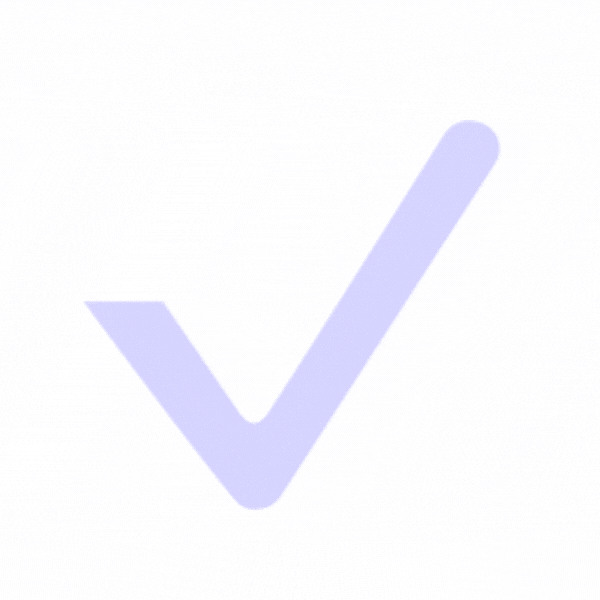Welcome to the future of SaaS development! In the dynamic landscape of software development, Docker has emerged as a superhero, transforming the way we build and deploy applications. In this guide, we’ll unravel the power of Docker in the context of ASP.NET Zero SaaS development, making the seemingly complex world of containerization accessible to developers of all levels.
Why Docker?
Docker simplifies the deployment process, allowing you to encapsulate your ASP.NET Zero application and all its dependencies into portable, self-sufficient containers. These containers can run consistently across different environments, making deployment smoother than ever. Whether you’re a seasoned developer or just starting your coding journey, understanding Docker’s role is a game-changer for creating robust and scalable SaaS applications.
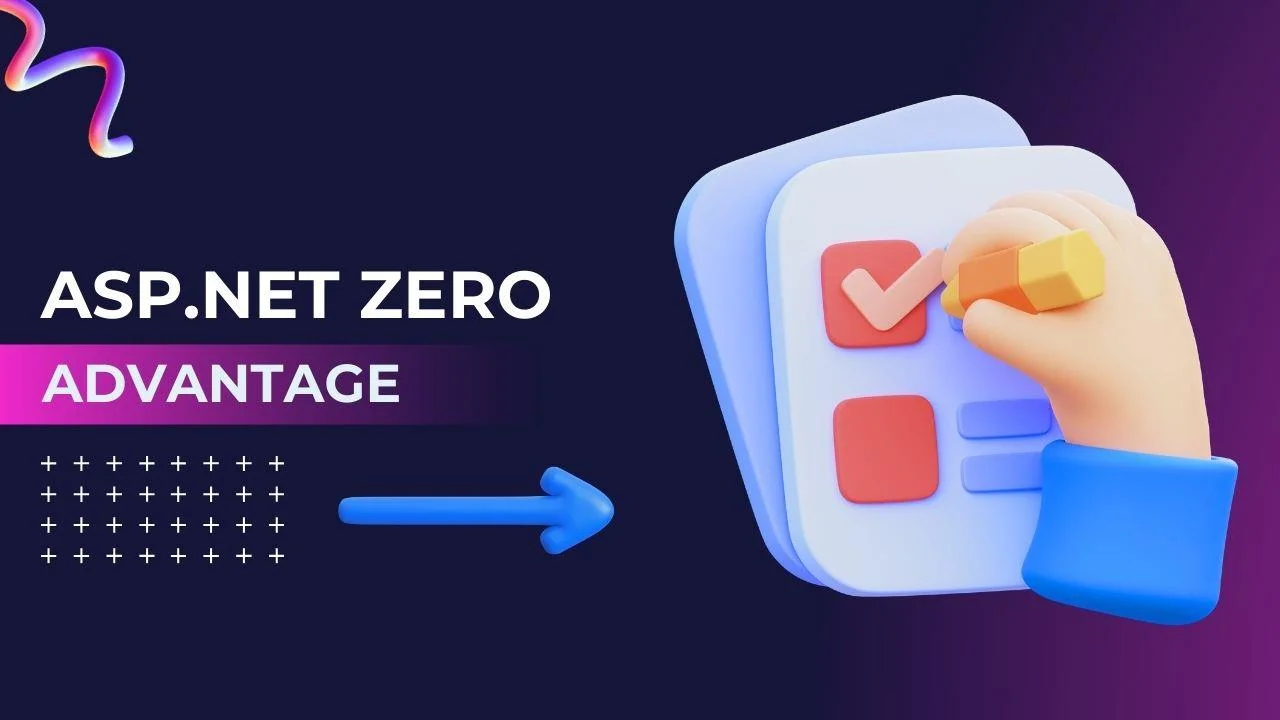
The ASP.NET Zero Advantage?
ASP.NET Zero, known for its robustness and flexibility, pairs exceptionally well with Docker. By leveraging the strengths of both, you unlock a world of possibilities for efficient development and deployment. Dockerization not only streamlines the deployment pipeline but also enhances scalability and portability, making your ASP.NET Zero SaaS application a force to be reckoned with.
What to Expect
In the following sections, we’ll embark on a step-by-step journey. From understanding the fundamentals of Docker to preparing your ASP.NET Zero SaaS application and creating Dockerfiles, we’ve got you covered. By the end of this guide, you’ll be equipped with the knowledge to Dockerize your ASP.NET Zero application confidently, bringing your SaaS development process to a whole new level.
Understanding Docker Basics
Imagine you’re moving into a new place—furniture, appliances, everything. Now, think of Docker as a superhero neatly packing all your stuff into labeled boxes. Those labeled boxes? They’re Docker containers.
Containers: Your App's Portable Home
In software land, your app has its unique setup – code, libraries, configurations, the works. Docker containers wrap it all up, creating a self-sufficient package. It’s like having a home for your app that you can take anywhere – your computer, a friend’s machine, even the cloud.
Consistency Everywhere
Now, the cool part – consistency. When your app is in a Docker container, it carries everything it needs. Your app behaves the same wherever it goes. It’s like your app has a cozy, consistent neighborhood, whether it’s on your computer during development or on a server for deployment.
Sharing Made Simple
Now, the exciting part. When you want to share your app, Docker containers make it a breeze. No more worrying if your app will work on different machines. You hand out the container – it’s like a magic box. They open it, and bam, your app is up and running just as you intended. No more late-night calls because something went wrong during deployment.
Growing and Adapting
Containers aren’t just for moving; they’re for growing too. You can make copies, run many instances of your app, and scale up when needed. It’s like duplicating your app’s home and making it adjust to whatever the world throws at it.
So, in simple terms, Docker containers are like a superhero suit for your app, making things consistent, easy to share, and giving your app the power to adapt and grow. It’s like the superhero of moving your software!
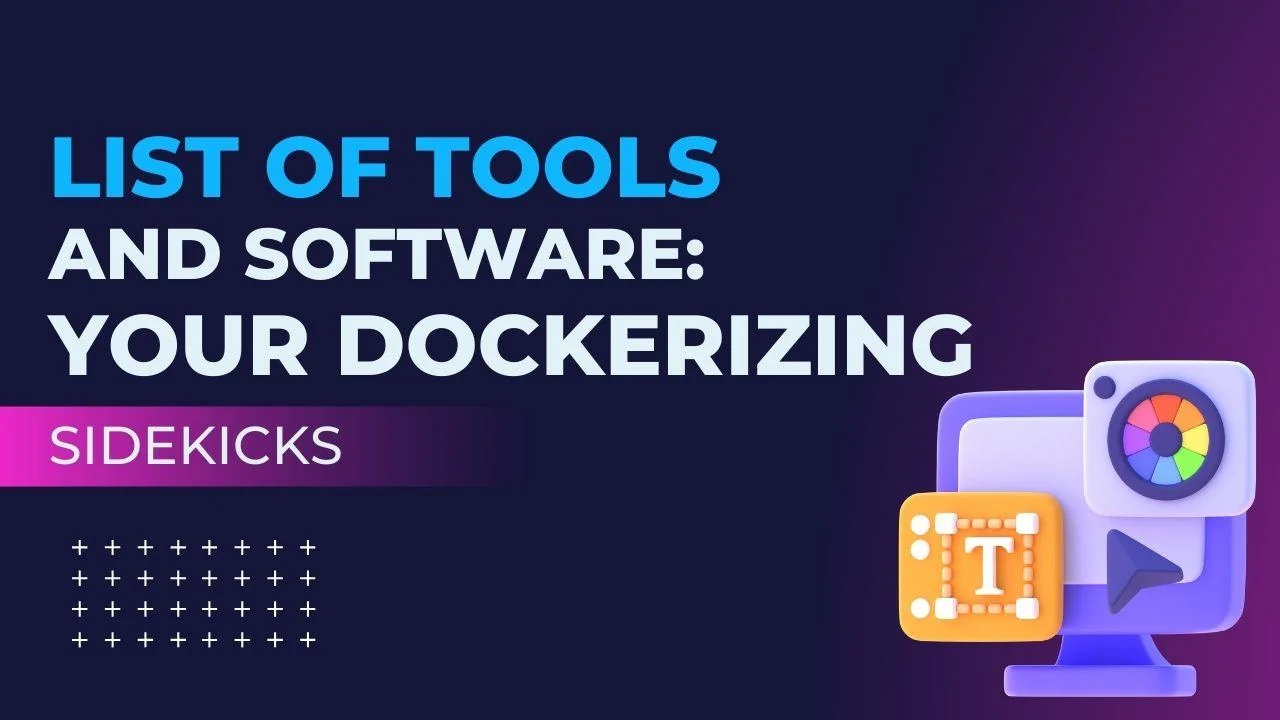
List of Tools and Software: Your Dockerizing Sidekicks
- Docker Desktop: This is your main hero. It lets you build, ship, and run Dockerized applications. Download and install it – your gateway to the Docker universe.
- Visual Studio (or VS Code): Your coding sanctuary. Pick your favorite – Visual Studio for the full package or VS Code for a lightweight experience. Both work like magic with Docker.
- ASP.NET Zero Source Code: The heart of your SaaS app. Grab the source code of your ASP.NET Zero application – you’re going to give it a new home in a Docker container.
- Git: Your code transporter. If you haven’t got it already, install Git. It helps you manage your source code and collaborate seamlessly.
- SQL Server (optional): If your app dances with databases, ensure you have SQL Server ready. Docker will make sure your database is also part of the container fun.
Setting Up the Development Environment
Now that you’ve got your tools, let’s set up the playground for your ASP.NET Zero SaaS app. Think of it like creating the perfect atmosphere for your app to play and grow.
- Clone Your ASP.NET Zero Repository: Use Git to clone the ASP.NET Zero repository. It’s like creating a sandbox for your app to explore and evolve.
- Open Visual Studio/VS Code: Time to let your app stretch its coding muscles. Open your preferred coding space – Visual Studio or VS Code – and load up your ASP.NET Zero solution.
- Configure Docker in Visual Studio (or VS Code): Your hero tools (Docker and Visual Studio/VS Code) need to shake hands. Configure Docker in your coding environment to make sure they play well together.
- Adjust Your ASP.NET Zero App: Your app might need a few tweaks to get comfy in its new Docker home. Update configurations, connection strings, and anything else that makes your app feel at ease.
- Test Locally: Before the big deployment, take your Dockerized app for a spin locally. Make sure everything runs smoothly in its container playground.
With your tools in hand and the playground set, you’re ready to make your ASP.NET Zero SaaS app Docker-friendly! Let the Dockerizing adventure begin!
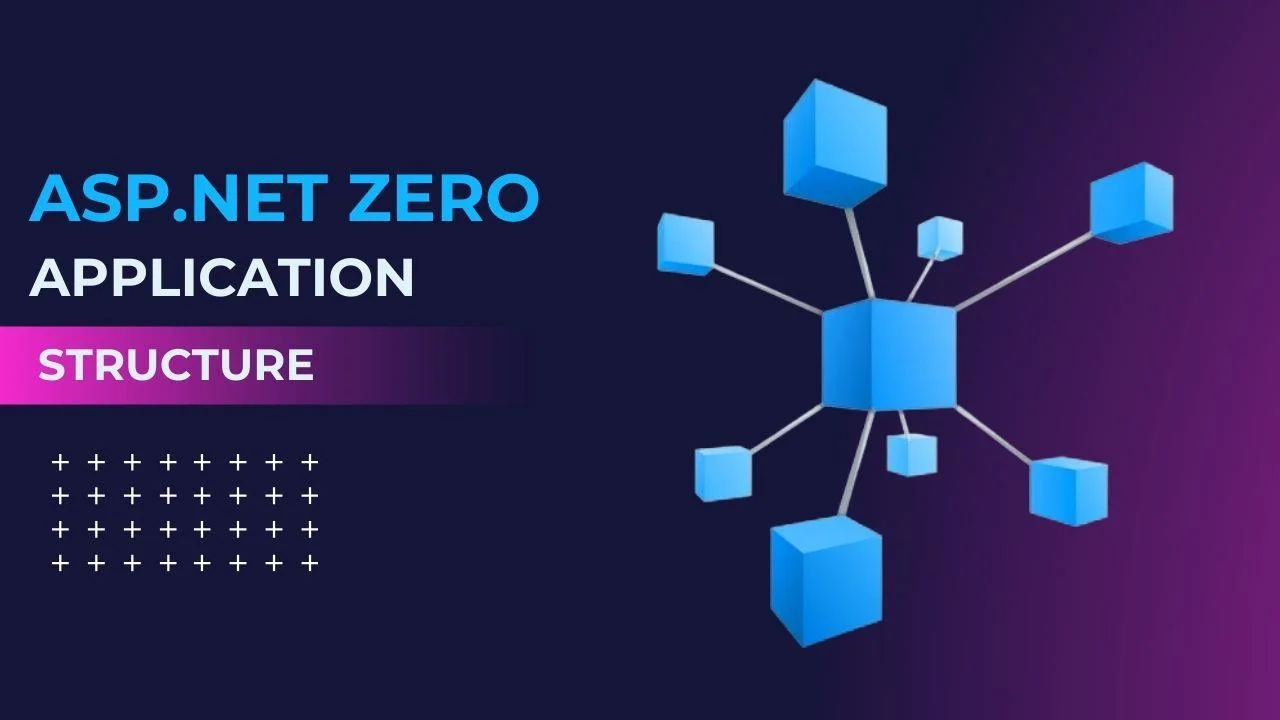
Overview of ASP.NET Zero Application Structure
Imagine your ASP.NET Zero application as a well-organized city. Each part has its role, and they all work together to create a functional and powerful environment.
- Entity Framework: This is like the city’s database, storing and managing data. It defines how your data is structured and how different parts of your app interact.
- ASP.NET MVC (Model-View-Controller): Think of MVC as the city’s roads. Models define your data, Views represent what users see, and Controllers manage the flow, directing traffic between Models and Views.
- ASP.NET Web API: This is like the city’s communication network. It allows different parts of your app to talk to each other and share information.
- Angular or React (Frontend Framework): These are the city’s skyscrapers, creating the visual experience for users. They handle how your app looks and interacts with users.
- Identity Server: This is like the city’s security headquarters. It manages user authentication and authorization, ensuring only the right people access certain areas of your app.
- Other Components: Your app might have additional features like background jobs, notifications, and more. Each of these is like a specialized building contributing to the overall functionality.
Necessary Adjustments for Docker Compatibility
Now, let’s talk about Docker. Docker wants to pack up your city into a container, so it needs a few adjustments to make sure everything fits snugly.
- Environment Variables: Docker likes things flexible. Adjust your app to read configuration values from environment variables. This way, Docker can easily provide these values during deployment.
- Database Connection Strings: Docker wants to know how to talk to your database. Ensure your database connection strings are set up to be dynamic, so Docker can plug them in without any issues.
- Exposed Ports: Think of ports as entry points to your city. Docker needs to know which ports your app uses, so make sure they are configured and exposed properly.
- Dependency Injection: Docker encourages good neighborly relationships. Use Dependency Injection for your services and components, so they can smoothly interact within the Docker container.
- Data Storage Locations: Docker wants to know where to store things. Make sure your app is clear about where it saves data, logs, and other files. This helps Docker manage resources efficiently.
Step-by-Step Guide to Writing a Dockerfile for Your ASP.NET Zero SaaS App
Alright, let’s get down to business and create a cozy home for your ASP.NET Zero app within a Docker container. We’ll do this by crafting a Dockerfile – think of it as the blueprint for your app’s new residence.
1) Set Up Your Base: Choose the Right Image
Start by choosing a base image that fits your app’s needs. For ASP.NET Zero, you’ll want an image with ASP.NET Core and everything your app requires. Use a line like this to set it up:
FROM mcr.microsoft.com/dotnet/aspnet:5.0
2) Configure Docker Compose
Familiarize yourself with Docker Compose and its role in multi-container setups. Define services, volumes, and networks specific to your ASP.NET Zero application.
3) Building Your Dockerfile
Understand the components of your ASP.NET Zero application and structure your Dockerfile accordingly. Include steps to install dependencies, set up configurations, and copy necessary files.
4) Executing the Docker Build Process:
Run the Docker build process using the following command:
docker build -t your-image-name .
5. Launching Locally
Test your Dockerized app locally to ensure everything runs smoothly within the containerized environment.
6. Troubleshooting and Best Practices:
Address common issues that may arise during the Dockerization process. Implement best practices for maintaining Dockerized ASP.NET Zero applications.
7. Deploying to Production
Explore considerations for deploying Dockerized ASP.NET Zero SaaS apps in a production environment. Optimize performance and security based on best practices.
8. Recap and Encouragement
Using Docker for your ASP.NET Zero SaaS app is like giving it superpowers. It makes everything smoother, so your app works great, is easy to share, and can grow effortlessly. For developers, it means less hassle and more cool stuff for your app. So, jump on the Docker train – your SaaS development will thank you!
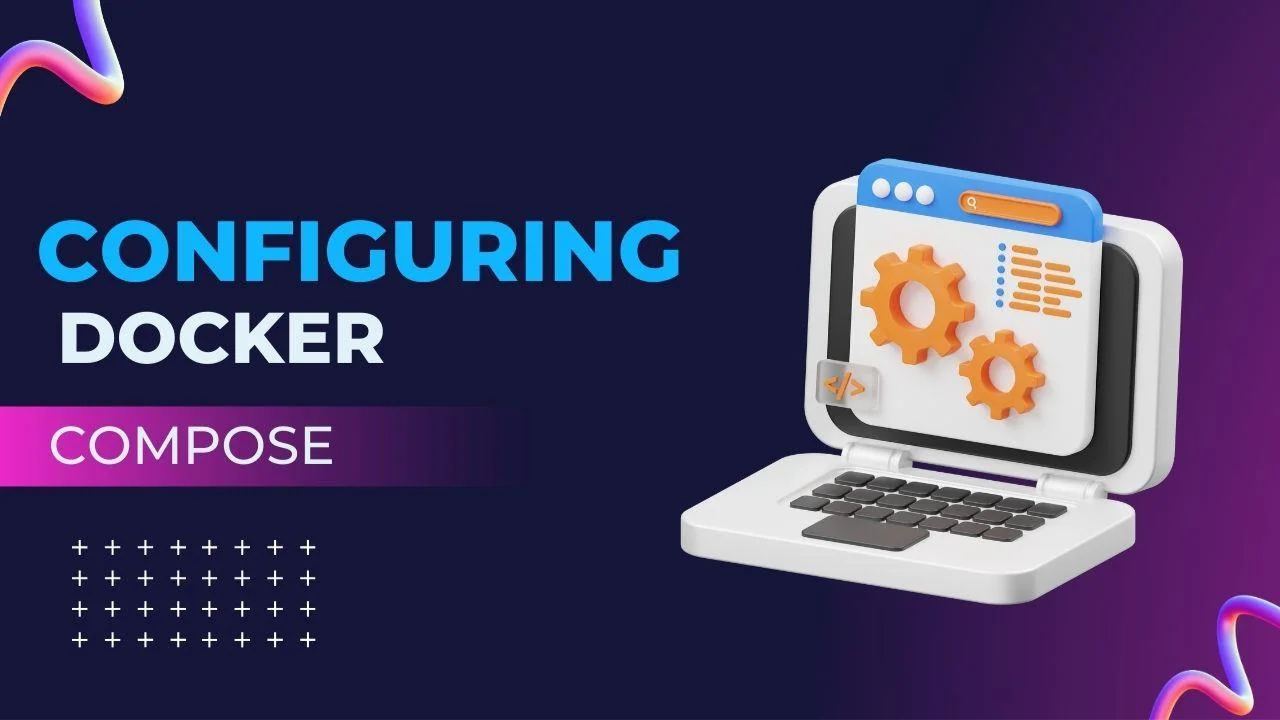
Configuring Docker Compose
Docker Compose is like the director coordinating a play for your ASP.NET Zero application. In the world of containers, where different parts need to work together seamlessly, Docker Compose takes the lead.
Imagine your app as a team of actors, each playing a crucial role. Docker Compose helps define these roles, ensuring everyone knows their lines and cues. It’s not just about the actors; it’s also about the stage setup – that’s where services, volumes, and networks come in.
Services are like individual actors, each with a specific job. Volumes are akin to the script, making sure everyone follows the same story. Networks act as the backstage communication, letting different actors (containers) interact smoothly.
So, Docker Compose is the script, the director, and the stage manager all in one. It orchestrates the entire production, making sure your ASP.NET Zero app performs flawlessly in its multi-container play.
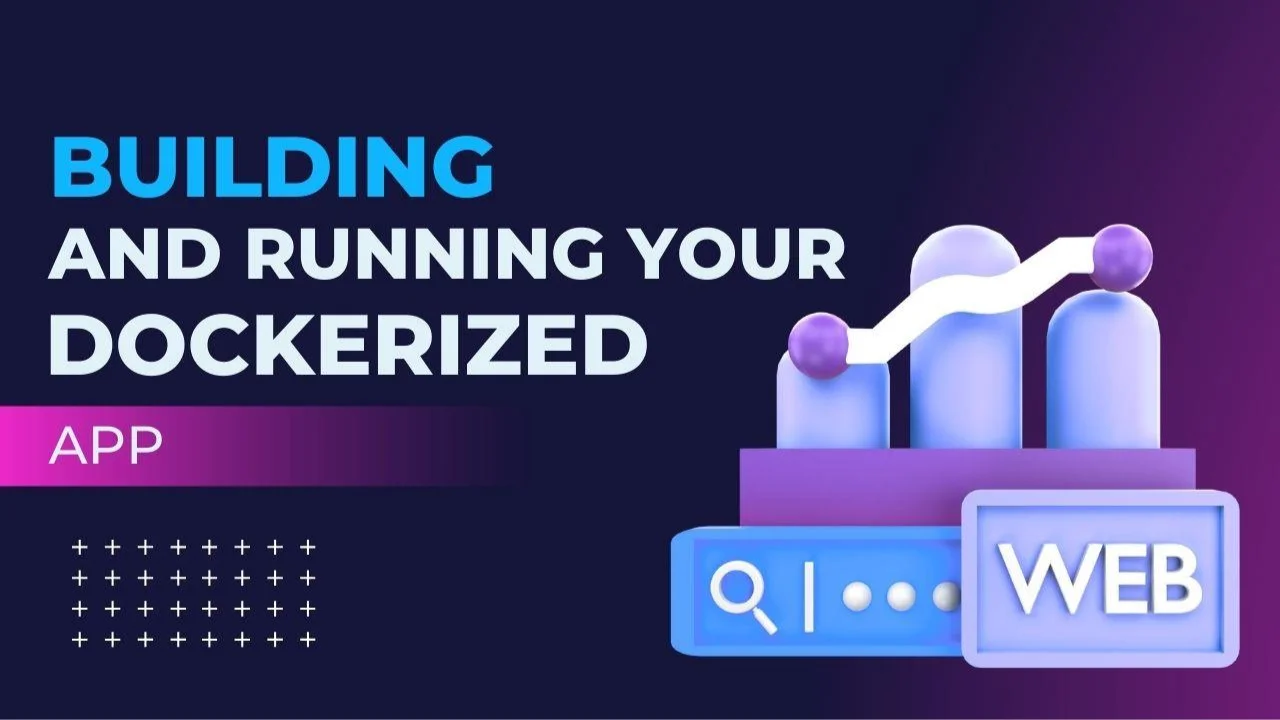
Building and Running Your Dockerized App
Once you’ve set the stage with your Dockerfile, it’s time to execute the build process and bring your ASP.NET Zero SaaS application to life within a container. Open your command line or terminal and run the following command
docker build -t your-image-name .
This command tells Docker to build an image (-t) with the specified name (your-image-name) using the instructions in your Dockerfile. The dot (.) at the end indicates the build context, which is the current directory. Watch as Docker transforms your app into a portable, self-contained container ready for deployment.
Launching the Dockerized ASP.NET Zero SaaS Application Locally:
With your Dockerized image at the ready, it’s time to launch your ASP.NET Zero SaaS application locally and see it in action. Execute the following command:
docker run -p 8080:80 your-image-name
This command instructs Docker to run a container based on your image, mapping port 8080 on your local machine to port 80 inside the container. Now, open your web browser and navigate to http://localhost:8080 – behold, your Dockerized ASP.NET Zero SaaS app thriving in its containerized habitat on your local machine! Explore, test, and revel in the seamless deployment made possible by Docker.
Common issues and how to address them
1) Dependency Hell:
- Issue: Your app might encounter dependency conflicts or missing packages during the build.
- Solution: Double-check your dependencies in the Dockerfile, ensuring they are compatible and specified correctly. Consider using version pinning to maintain consistency.
2) Port Conflicts:
- Issue: Another service on your machine might be using the same port as your Dockerized app.
- Solution: Choose a different local port when running the container (e.g., -p 8081:80), or identify and stop the conflicting service on the specified port.
3) Resource Constraints:
- Issue: Your app may face performance issues or crashes due to inadequate container resources.
- Solution: Adjust Docker resource limits using the -m (memory) and –cpus (CPU) flags when running the container.
4) Image Size Bloat:
- Issue: Docker images may become excessively large, impacting deployment efficiency.
- Solution: Use multi-stage builds to reduce image size, remove unnecessary dependencies, and leverage the alpine base image for a minimal footprint.
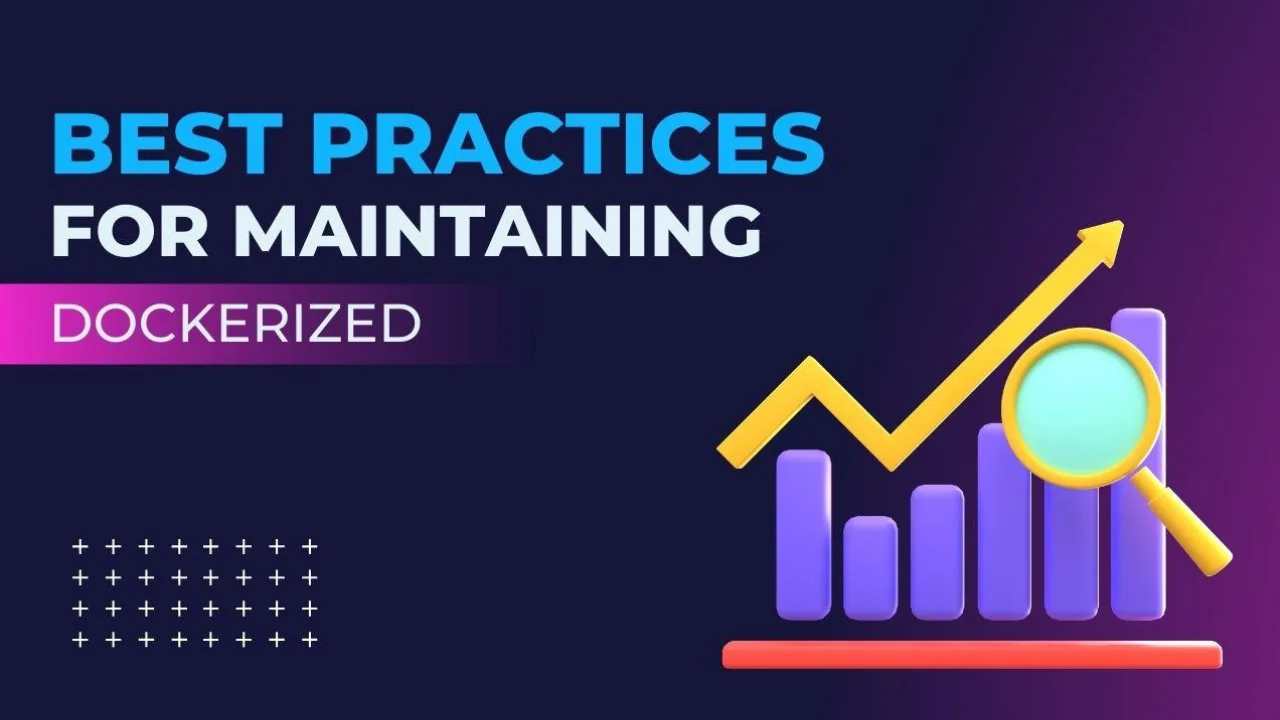
Best practices for maintaining Dockerized ASP.NET Zero applications Regular Image Updates
1) Optimize Dockerfile Layers:
- Practice: Structure your Dockerfile to take advantage of caching by ordering commands from the least frequently changing to the most frequently changing.
- Why: This speeds up the build process and minimizes redundant steps.
2) Separate Configuration from Code:
- Practice: Use environment variables for configuration settings rather than hardcoding values in the Dockerfile.
- Why: This enhances flexibility and security, allowing configurations to be easily changed without modifying the Dockerfile.
3) Use .dockerignore:
- Practice: Create a .dockerignore file to exclude unnecessary files and directories from being copied into the image.
- Why: Reducing the number of copied files helps create more efficient and smaller Docker images.
4) Implement Health Checks:
- Practice: Include health checks in your Dockerfile to verify the application’s status.
- Why: Health checks enable Docker to assess the health of your application and take action if needed, improving reliability.
5) Log to STDOUT/STDERR:
- Practice: Configure your ASP.NET Zero application to log to standard output (STDOUT) or standard error (STDERR).
- Why: Docker collects logs from these streams, making it easier to manage and analyze application logs.

Considerations for Deploying Dockerized ASP.NET Zero SaaS Apps in a Production Environment
1) Security Hardening:
- Consideration: Implement security best practices, including minimizing the attack surface, using least privilege principles, and regularly updating dependencies.
2) Orchestration Tools:
- Consideration: Utilize orchestration tools like Kubernetes or Docker Swarm for managing and scaling your Dockerized ASP.NET Zero containers in a production environment.
3) Secrets Management:
- Consideration: Safely manage sensitive information, such as API keys and database credentials, using Docker secrets or externalized secret management tools.
4) Monitoring and Logging:
- Consideration: Set up robust monitoring and logging systems to track the performance, health, and potential issues of your Dockerized application in real-time.
5) Backup and Recovery Plans:
- Consideration: Establish solid backup and recovery procedures to safeguard your ASP.NET Zero SaaS app’s data and configurations.
Tips for Optimizing Performance and Security:
1) Layered Image Caching:
- Tip: Optimize your Dockerfile for image caching by ordering commands intelligently, ensuring that frequently changing steps come later.
- Why: This speeds up the build process and reduces the time it takes to deploy your Dockerized ASP.NET Zero app.
2) Horizontal Scaling:
- Tip: Consider horizontal scaling by deploying multiple instances of your ASP.NET Zero app to handle increased load.
- Why: Scaling horizontally improves performance and ensures high availability by distributing the load across multiple containers.
3) Content Delivery Network (CDN) Integration:
- Tip: Integrate a CDN to cache and deliver static assets, enhancing the performance of your ASP.NET Zero SaaS app.
- Why: CDNs reduce latency and improve the overall user experience by delivering content from geographically distributed servers.
4) Regularly Update Dependencies:
- Tip: Keep your ASP.NET Zero application and its dependencies up to date to benefit from security patches and performance enhancements.
- Why: Regular updates mitigate vulnerabilities and ensure that your app is running on the latest stable versions.
5) Implement Rate Limiting:
- Tip: Implement rate limiting to control the number of requests a user can make within a specified time frame.
- Why: Rate limiting helps protect your ASP.NET Zero app from abuse, preventing potential performance degradation and security threats.
6) Container Scanning:
- Tip: Use container scanning tools to identify and remediate vulnerabilities in your Docker images.
- Why: Scanning ensures that your containers are free from known security issues before deployment.
Conclusion
ASP.NET Zero and Docker are like your app’s sidekicks—they keep things consistent, easy to share, and ready to grow. For developers, it’s like a suggestion to try out containers because it transforms your apps into flexible, sturdy, and easily scalable wonders. Docker isn’t just a tool; it’s a big deal that propels your ASP.NET Zero apps into the future of coding. So, don’t be shy—test it out, make Docker part of your routine, and watch your apps go to new places.